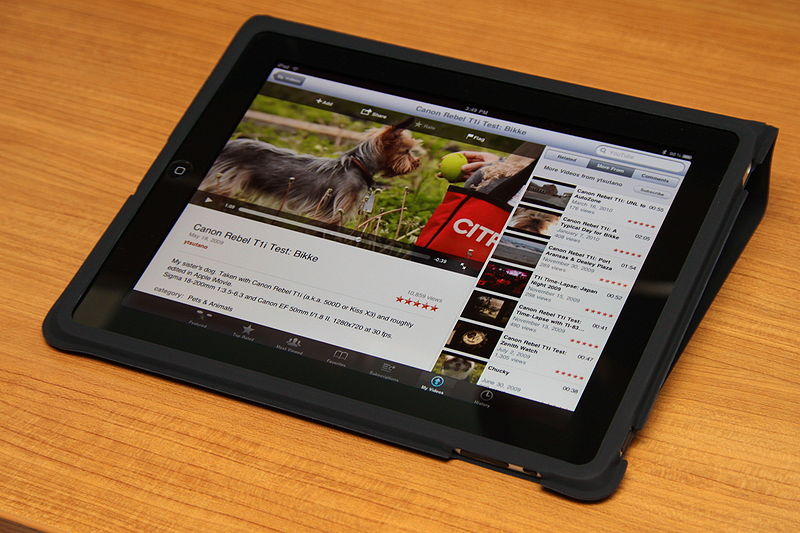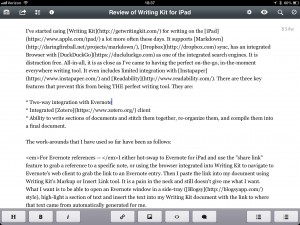 I’ve started using Writing Kit for writing on the iPad a lot more often these days. It supports Markdown, Dropbox sync, has an integrated Browser with DuckDuckGo as one of the integrated search engines. It is distraction free. All-in-all, it is as close as I’ve came to having the perfect on-the-go, in-the-moment everywhere writing tool. It even includes limited integration with Instapaper and Readability. There are three key features that prevent this from being THE perfect writing tool. They are:
I’ve started using Writing Kit for writing on the iPad a lot more often these days. It supports Markdown, Dropbox sync, has an integrated Browser with DuckDuckGo as one of the integrated search engines. It is distraction free. All-in-all, it is as close as I’ve came to having the perfect on-the-go, in-the-moment everywhere writing tool. It even includes limited integration with Instapaper and Readability. There are three key features that prevent this from being THE perfect writing tool. They are:
- Two-way integration with Evernote
- Integrated Zotero client
- Ability to write sections of documents and stitch them together, re-organize them, and compile them into a final document.
The work-arounds that I have used so far have been as follows:
For Evernote references — I either hot-swap to Evernote for iPad and use the “share link” feature to grab a reference to a specific note, or using the browser integrated into Writing Kit to navigate to Evernote’s web client to grab the link to an Evernote entry. Then I paste the link into my document using Writing Kit’s Markup or Insert Link tool. It is a pain in the neck and still doesn’t give me what I want. What I want is to be able to open an Evernote window in a side-tray (Blogsy style), high-light a section of text and insert the text into my Writing Kit document with the link to where that text came from automatically generated for me.
For Zotero — This would be the holy-grail of iPad functionality. What I would like is to open the integrated browser for researching a topic, highlight text in web pages or pdfs, send the bibliographic information along with the captured text to Zotero, be prompted for a description and note about the reference, AND capture the web reference in a specified Evernote note. Then inside my Writing Kit doc, be able to open a Zotero Client in a side-tray (Blogsy style), search for a find a reference, insert the quoted text, insert the note I made about the text, and maintain a markdown link to the Zotero record so that it can be compiled into an inline reference and Bibliography section when I’m ready to compile the document for “print” (usually a blog post or PDF white-paper).
For writing sections and document compilation — I’ll just say, I want to mimic a watered down version of the functionality of Scrivener for Mac and leave it at that.
Overall, though, I am really happy with Writing Kit. I’ve tried Pages, Plain Text, Plainnote, iA Writer, TextTastic, WriteRoom*, and others. I’m looking at Editorial next, but you can only throw down so much bank before you realize there should be a way to get a “free 30-day trial” before being required to buy an app in Apple App Store. That, of course, is a topic for another time.
*NOTE: I really love WriteRoom and OmmWriter for Mac. My favorite of the two is OmmWriter because of the Zen-Like interface, inspirational backgrounds and meditative music. I once got up from writing using OmmWriter and was in deep pain because I had been sitting for over two hours “in-the-zone” and hadn’t realized my back and legs were numb.
Further Reading on the Topic:
*10 Awesome iPad Writing Apps
*Make Your iPad A True Writing Tool With These Notebook Apps
*The art and science of writing on an iPad
*8 iPad Apps for Brilliant Writing
*Review: “Writing On The iPad: Text Automation with Editorial” is a textbook for iOS automation
*The Novelist’s iPad: 10 Apps for Writers
*The 10 best writing apps on the iPad
*Why I’m writing on the iPad
Editorial, iPad Writing Re-Imagined
Related articles
 TextGrabber + Translator 4.0 Features iPad Support, New Interface And More(appadvice.com)
TextGrabber + Translator 4.0 Features iPad Support, New Interface And More(appadvice.com)
 iA Writer for iPad and iPhone Updated(virtual-strategy.com)
iA Writer for iPad and iPhone Updated(virtual-strategy.com)
 Writing, Posting, and Administering WordPress from iOS(trishussey.com)
Writing, Posting, and Administering WordPress from iOS(trishussey.com)
Post Disclaimer
The information contained on this post is my opinion, and mine alone (with the occasional voice of friend). It does not represent the opinions of any clients or employers.